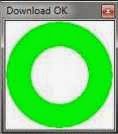Can't get ClockworkMod (CWM) recovery for your MediaTek device?
Getting a locally branded smartphone neither a tablet relatively gets a low number of developer for our device, that's why most android users can't really enjoy much of there devices. But thanks to XDA developers who contributed a lot to MediaTek device development, we at least solve some of our problems like getting root and porting a custom recovery like ClockworkMod for our own devices.
Going back to your problem, if you can't find a good resolution to your problem of getting a CWM recovery ported for your device, now, I have a way to fix your problem. Even though I have created an article previously regarding how to flash CWM recovery to any device with root-required, this article that I will show you does not require you root access anymore which is great!
You can create / make your own CWM recovery to any of your MediaTek device!
Well, with this guide that I will provide you, you will learn how to make your own and flash ClockworkMod (CWM) recovery to any of your MediaTek devices. All you have to do is to carefully follow the steps so you can successfully do it well without problems.
How To make your own CWM Recovery and flash it without rooting your MTK android device using MTK Droid Tools and SP Flash Tool.
Requirements:- Any MediaTek android device with ext4 type of block (rooted or not rooted, it doesn't matter):
MT6595, MT6592, MT6589, MT6582, MT6577, MT6575, MT6572, MT65xx
Instructions:First, you have to prepare all necessary requirements and place it to the location where you are comfortable with. Download and install the
MTK USB Drivers, wait for it to close itself because it includes 6 kinds of MTK USB drivers. Also, extract
MTK Droid Tools to where you want it. You also need the scatter file for your device, you can easily make it yourself by just following the guide from the link and most importantly, make sure that you have your stock
boot image for your device which we will use for creating the CWM recovery. If you don't have it, you have to follow the link above.
Make sure that USB Cable is disconnected or unplugged. Open
MTK Droid Tools.exe (run as administrator) and go to
root, backup, recovery tab. (if
UBIFS warning appeared in the status message, this process will not work for you. Only
ext4 supported.)
From the root, backup, recovery tab, the radio button
To choose the boot.img file was selected by default. All you have to do is click on
Recovery and Boot button.
After clicking Recovery and Boot button, a new windows will appear asking where is your existing boot.img. In my case, I placed it on my Tools folder. Now, select and open the boot.img of your android device.
Wait a few seconds and a prompt asking To make CWM recovery automatically will appear. Click
YES.
Wait for the task to get completed, read the status messages on the right pane. If the task was successful, go to
MTK Droid Tools -- recovery folder to check if the patching was done well. There will be two files, first is the patched boot image and the second is the recovery image which is the ClockworkMod (CWM) recovery.
Now that you have the CWM recovery already, we will proceed to flashing it through SP Flash Tool. Why? if you don't have root access, then use SP Flash Tool, otherwise if you are already rooted, use mobile uncle to update your recovery image.
To flash CWM recovery without rooting your android device, open
SP Flash Tool.exe (run as administrator). Click on
Scatter-loading, then find and open the Scatter file of your android device.
Now, the regions of your device will be loaded. You are only to flash the CWM recovery that you made earlier so click on
Recovery. Navigate to
MTK Droid Tools -- recovery folder and select the recovery image which is the CWM recovery that we have made earlier.
Make sure that RECOVERY is the only one that checked. Now we will start flashing the recovery.
Also, make sure that the USB Cable is unplugged from your device. Now you nee to turn off your android device (shutdown or remove the battery). When your device was already powered off, from SP Flash Tool click Download , select YES then immediately connect your device to your computer via USB Cable.
Your device must be detected even it is turned off since you have installed the MTK USB Drivers from the requirements. You'll notice that your android device was detected after you'll see the blue and red color loading on SP Flash Tool's status.
Wait for the download to be done. If done, it will look like the image below:
To verify if you have successfully flashed CWM Recovery on your unrooted android device, unplug or disconnect the USB Cable from your device and try to reboot to recovery (use the combo keys or rebooter app).
Congratulations!! You have successfully flashed ClockworkMod recovery on your unrooted android device.