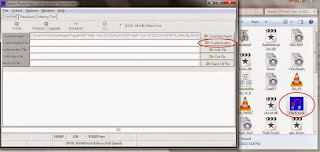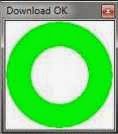New custom ROM for MyPhone Agua Rio
Choosing proper mods and ROM for MyPhone Agua Rio has been a little bit confusing as the popular Rio came with so many build versions which causes too much complains on the users' side. But the least for the developers can do is make a mod that will guarantee its functionality on a specific Rio version that's why another custom ROM came to bring MyPhone Agua Rio another look.
From the popular Oppo OS, here comes Rio Color OS
If you were amazed with awesome interface of the famous Oppo OS, one of MyPhone Agua Rio (S5501) users, Marion Benizano, found a way to port this on his android phone and finally released it to the Rio crowd. Getting excited? Here's the moment you've been waiting for Oppo Color OS fans.
MyPhone Agua Rio Color OS custom ROM on S5501
Following the guide below will assist you to get MyPhone Agua Rio Color OS ported from OPPO on your beloved android smartphone. Comply the things necessary for the installation and carefully follow the instructions.
Warning! Flash at your own risk.
Notes from the porter:
Please respect this post..
The popular OPPO OS is now in our MyPhone Rio. Introducing Rio Color OS..
This is base on Oppo R1 rom.. And Ported to Rio New Versions S5501..(Not yet tested in Old versions)..
Downloadable Themes, Wallpapers, Lock-screen and many more.
Working all Gestures and Motion Except for the Off-screen gestures.
Wifi and Blootooth working perfectly.
Completely compatible with rio repartition tool.
Things you need:
- MyPhone Agua Rio S5501 unit
- Rooted - visit here to root
- TWRP or CWM Recovery - visit here to get custom recovery
- RioColorOS ROM - download here
Installation:
1. Download and RioColorOS_by_Marion.zip and put it to your Rio's SD card.
2. Boot to custom recovery. (CWM/TWRP)
3. Backup your phone. If you don't know how, here's how to backup on CWM or TWRP.
4. Wipe data/factory reset, Wipe cache, Wipe dalvic cache.
5. Go to mounts and storage, format system.
4. Go to Install Zip from SD card.
5. Choose RioColorOS_by_Marion.zip and proceed to install.
6. Wait and reboot. Done!
Enjoy your new MyPhone Rio Color OS!
Additional Notice:
Take note of some ROM issues:
Key board is not working properly so you have to manually fix in settings.
- Go to settings
- General Tab
- Language and Input
- Choose Oppo Keyboard as Default
Internal Storage is not accessible in PC only External Storage will be detected.(may be because the phone where the original ROM came from has is non expandable.
Please leave a comment if you discover another bug in this ROM.
Tips:
To show the carrier icons like the one in the screenshots just go to Display tab and tap Carrier info then choose Show carrier icon.
You can add more Gesture under General tab > Gesture &motion.
Swipe down to the right to open the notification panel and swipe down to the left to open gesture panel.
credits:
Marion Frances Benizano, Google for sources and research, XDA for the Porting guide, Other rom Developer for the advice.